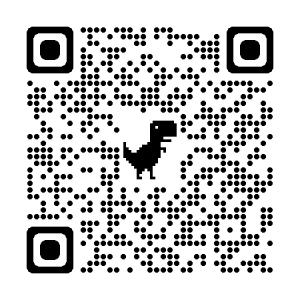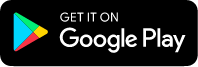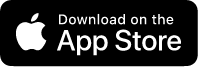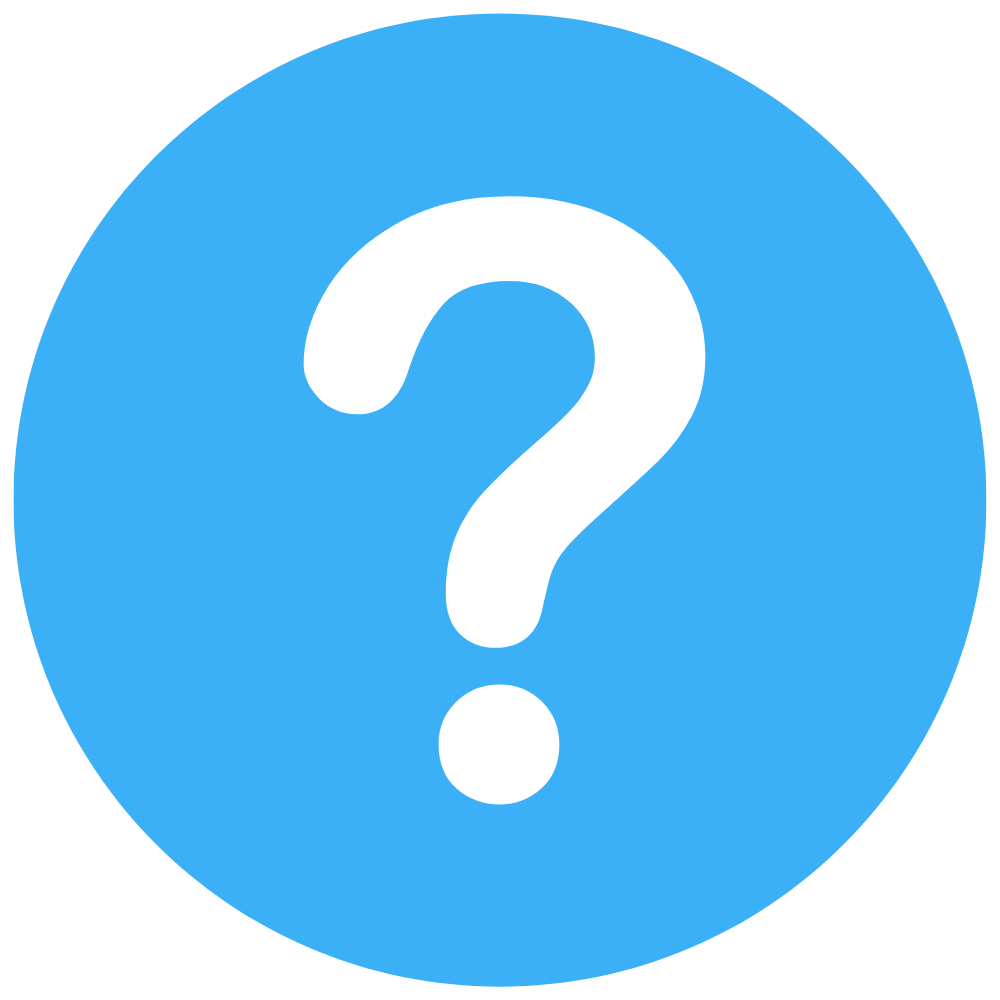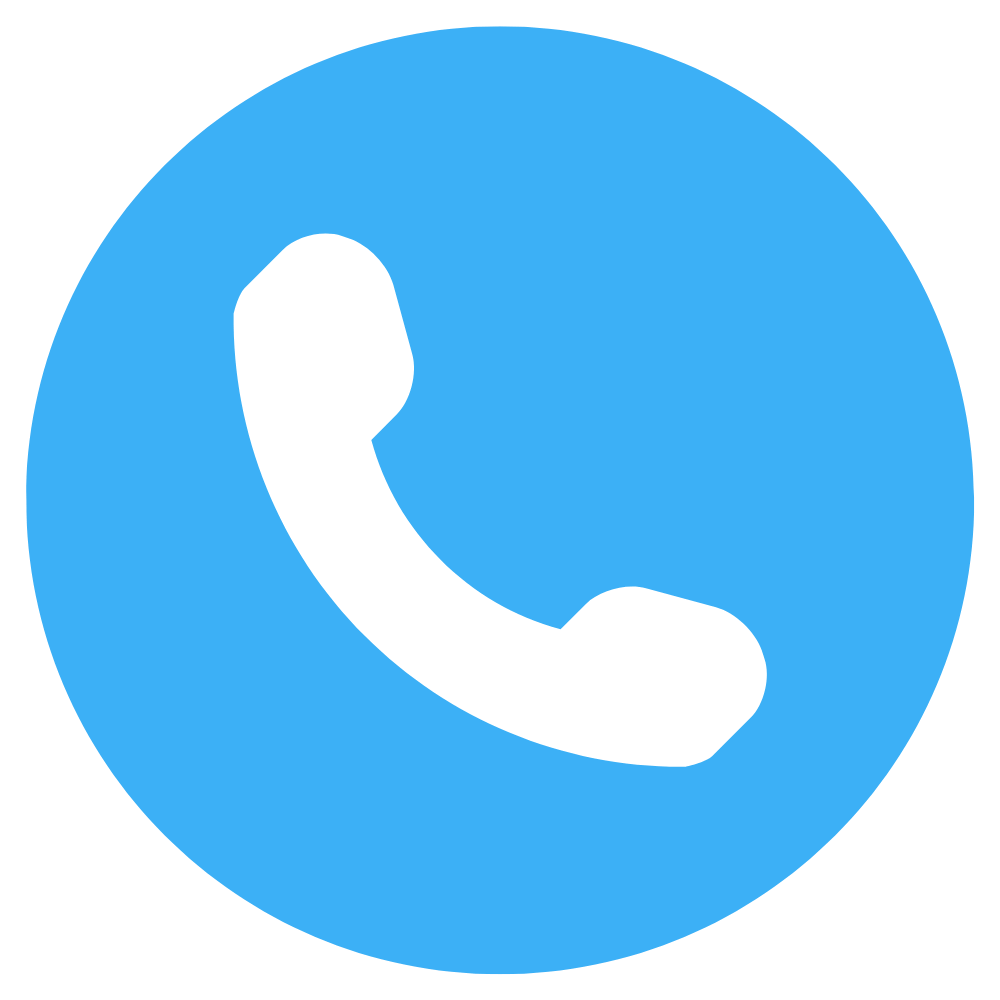UBOMI Help
All of our knowledge right at your fingertips.
Ask Questions. Browse Articles. Find Answers.
Disruptions to the bank feeds
This article is for peope who use UBOMI
Overview
This article is for peope who use UBOMI
You can also check if your bank feed is late if your bank isn't listed below, or you're unsure if you have a direct or Yodlee feed.
If you're experiencing connection issues with your bank in UBOMI or your transactions have stopped importing, try these suggestions to see if you can fix the issue.
If your bank feeds are not working or updating as expected, check below to see disruptions to bank feeds in your region.
-
Add a client
To add a new client in UBOMI HQ, you need the administrator or master administrator user role. However, any user in UBOMI HQ can add existing UBOMI organisations that they have access to as practice clients, either when accepting an invitation or later on.
If you've imported your Practice Manager clients into UBOMI HQ, adding a new client in UBOMI HQ also adds the client to UBOMI Practice Manager. -
Create a UBOMI organisation for a client
To add a UBOMI organisation for a client from UBOMI HQ:
- In UBOMI HQ, click Clients, then select the client you want to create an organisation for.
- Click Create UBOMI organisation.
- Enter the organisation's details, and check any pre-populated fields. UBOMI will automatically fill in certain details from UBOMI HQ.
- Click:
- Start Trial to add a trial organisation for your client
- Buy Now to purchase a UBOMI subscription
-
Accept a UBOMI organisation invite from a client
When you're invited into a UBOMI organisation, you can add the client directly to your practice's client list in UBOMI HQ. If the client is already in the list, you can connect the organisation to it.
Any user in UBOMIHQ can add a UBOMI organisation as a new practice client when accepting an invite. To connect the organisation to an existing client, you need the administrator, master administrator or standard user role. If you have the standard or standard (consultant) role, you also need the permission to edit the client's details.
To accept an invite:
- Open your invite email and click the link.
- Enter your UBOMI login details, then click Log in.
- (Optional) If the organisation is already connected to a client in your practice’s client list, click Accept.
- (Optional) If you don’t want to add the organisation to your practice's client list, clear the Connect [organisation name] to a practice toggle, then click Accept.
- If you belong to more than one UBOMI HQ practice, select the practice you want to connect the organisation to.
- Click Continue.
- (Optional) If connecting the organisation to a practice, select whether you want to create a new UBOMI HQ client record or connect it to an existing one, then click Confirm.
-
Connect an existing UBOMI organisation to a client
If your client has given you access to their UBOMI organisation, you can connect it to their client record in UBOMI HQ.
You need the administrator, master administrator, standard or standard (consultant) user role to connect an organisation to a client. If you have the standard or standard (consultant) role, you also need the permission to edit the client's details.
If the organisation is already connected to another client, move the UBOMI organisation to the correct client instead.
To connect an organisation to a client:
- In UBOMI HQ, click Clients, then select the client you want to connect the organisation to.
- Click Create UBOMI organisation, then select Connect existing.
- Search for the organisation.
- Click Connect.
-
Manage a client's UBOMI subscription
Change or cancel your client's UBOMI subscription. Your ability to manage a client's subscription depends on your user role, and the type of client.
-
In UBOMI HQ, click Clients, then select the client you want to manage the subscription for.
-
Click the menu icon
and select Manage subscription.
-
Manage the subscription for the client.
-
-
Add a client
To add a new client in UBOMI HQ, you need the administrator or master administrator user role. However, any user in UBOMI HQ can add existing UBOMI organisations that they have access to as practice clients, either when accepting an invitation or later on.
If you've imported your Practice Manager clients into UBOMI HQ, adding a new client in UBOMI HQ also adds the client to UBOMI Practice Manager. -
Create a UBOMI organisation for a client
To add a UBOMI organisation for a client from UBOMI HQ:
- In UBOMI HQ, click Clients, then select the client you want to create an organisation for.
- Click Create UBOMI organisation.
- Enter the organisation's details, and check any pre-populated fields. UBOMI will automatically fill in certain details from UBOMI HQ.
- Click:
- Start Trial to add a trial organisation for your client
- Buy Now to purchase a UBOMI subscription
-
Accept a UBOMI organisation invite from a client
When you're invited into a UBOMI organisation, you can add the client directly to your practice's client list in UBOMI HQ. If the client is already in the list, you can connect the organisation to it.
Any user in UBOMIHQ can add a UBOMI organisation as a new practice client when accepting an invite. To connect the organisation to an existing client, you need the administrator, master administrator or standard user role. If you have the standard or standard (consultant) role, you also need the permission to edit the client's details.
To accept an invite:
- Open your invite email and click the link.
- Enter your UBOMI login details, then click Log in.
- (Optional) If the organisation is already connected to a client in your practice’s client list, click Accept.
- (Optional) If you don’t want to add the organisation to your practice's client list, clear the Connect [organisation name] to a practice toggle, then click Accept.
- If you belong to more than one UBOMI HQ practice, select the practice you want to connect the organisation to.
- Click Continue.
- (Optional) If connecting the organisation to a practice, select whether you want to create a new UBOMI HQ client record or connect it to an existing one, then click Confirm.
-
Connect an existing UBOMI organisation to a client
If your client has given you access to their UBOMI organisation, you can connect it to their client record in UBOMI HQ.
You need the administrator, master administrator, standard or standard (consultant) user role to connect an organisation to a client. If you have the standard or standard (consultant) role, you also need the permission to edit the client's details.
If the organisation is already connected to another client, move the UBOMI organisation to the correct client instead.
To connect an organisation to a client:
- In UBOMI HQ, click Clients, then select the client you want to connect the organisation to.
- Click Create UBOMI organisation, then select Connect existing.
- Search for the organisation.
- Click Connect.
-
Manage a client's UBOMI subscription
Change or cancel your client's UBOMI subscription. Your ability to manage a client's subscription depends on your user role, and the type of client.
-
In UBOMI HQ, click Clients, then select the client you want to manage the subscription for.
-
Click the menu icon
and select Manage subscription.
-
Manage the subscription for the client.
-
-
Add a client
To add a new client in UBOMI HQ, you need the administrator or master administrator user role. However, any user in UBOMI HQ can add existing UBOMI organisations that they have access to as practice clients, either when accepting an invitation or later on.
If you've imported your Practice Manager clients into UBOMI HQ, adding a new client in UBOMI HQ also adds the client to UBOMI Practice Manager. -
Create a UBOMI organisation for a client
To add a UBOMI organisation for a client from UBOMI HQ:
- In UBOMI HQ, click Clients, then select the client you want to create an organisation for.
- Click Create UBOMI organisation.
- Enter the organisation's details, and check any pre-populated fields. UBOMI will automatically fill in certain details from UBOMI HQ.
- Click:
- Start Trial to add a trial organisation for your client
- Buy Now to purchase a UBOMI subscription
-
Accept a UBOMI organisation invite from a client
When you're invited into a UBOMI organisation, you can add the client directly to your practice's client list in UBOMI HQ. If the client is already in the list, you can connect the organisation to it.
Any user in UBOMIHQ can add a UBOMI organisation as a new practice client when accepting an invite. To connect the organisation to an existing client, you need the administrator, master administrator or standard user role. If you have the standard or standard (consultant) role, you also need the permission to edit the client's details.
To accept an invite:
- Open your invite email and click the link.
- Enter your UBOMI login details, then click Log in.
- (Optional) If the organisation is already connected to a client in your practice’s client list, click Accept.
- (Optional) If you don’t want to add the organisation to your practice's client list, clear the Connect [organisation name] to a practice toggle, then click Accept.
- If you belong to more than one UBOMI HQ practice, select the practice you want to connect the organisation to.
- Click Continue.
- (Optional) If connecting the organisation to a practice, select whether you want to create a new UBOMI HQ client record or connect it to an existing one, then click Confirm.
-
Connect an existing UBOMI organisation to a client
If your client has given you access to their UBOMI organisation, you can connect it to their client record in UBOMI HQ.
You need the administrator, master administrator, standard or standard (consultant) user role to connect an organisation to a client. If you have the standard or standard (consultant) role, you also need the permission to edit the client's details.
If the organisation is already connected to another client, move the UBOMI organisation to the correct client instead.
To connect an organisation to a client:
- In UBOMI HQ, click Clients, then select the client you want to connect the organisation to.
- Click Create UBOMI organisation, then select Connect existing.
- Search for the organisation.
- Click Connect.
-
Manage a client's UBOMI subscription
Change or cancel your client's UBOMI subscription. Your ability to manage a client's subscription depends on your user role, and the type of client.
-
In UBOMI HQ, click Clients, then select the client you want to manage the subscription for.
-
Click the menu icon
and select Manage subscription.
-
Manage the subscription for the client.
-
-
Add a client
To add a new client in UBOMI HQ, you need the administrator or master administrator user role. However, any user in UBOMI HQ can add existing UBOMI organisations that they have access to as practice clients, either when accepting an invitation or later on.
If you've imported your Practice Manager clients into UBOMI HQ, adding a new client in UBOMI HQ also adds the client to UBOMI Practice Manager. -
Create a UBOMI organisation for a client
To add a UBOMI organisation for a client from UBOMI HQ:
- In UBOMI HQ, click Clients, then select the client you want to create an organisation for.
- Click Create UBOMI organisation.
- Enter the organisation's details, and check any pre-populated fields. UBOMI will automatically fill in certain details from UBOMI HQ.
- Click:
- Start Trial to add a trial organisation for your client
- Buy Now to purchase a UBOMI subscription
-
Accept a UBOMI organisation invite from a client
When you're invited into a UBOMI organisation, you can add the client directly to your practice's client list in UBOMI HQ. If the client is already in the list, you can connect the organisation to it.
Any user in UBOMIHQ can add a UBOMI organisation as a new practice client when accepting an invite. To connect the organisation to an existing client, you need the administrator, master administrator or standard user role. If you have the standard or standard (consultant) role, you also need the permission to edit the client's details.
To accept an invite:
- Open your invite email and click the link.
- Enter your UBOMI login details, then click Log in.
- (Optional) If the organisation is already connected to a client in your practice’s client list, click Accept.
- (Optional) If you don’t want to add the organisation to your practice's client list, clear the Connect [organisation name] to a practice toggle, then click Accept.
- If you belong to more than one UBOMI HQ practice, select the practice you want to connect the organisation to.
- Click Continue.
- (Optional) If connecting the organisation to a practice, select whether you want to create a new UBOMI HQ client record or connect it to an existing one, then click Confirm.
-
Connect an existing UBOMI organisation to a client
If your client has given you access to their UBOMI organisation, you can connect it to their client record in UBOMI HQ.
You need the administrator, master administrator, standard or standard (consultant) user role to connect an organisation to a client. If you have the standard or standard (consultant) role, you also need the permission to edit the client's details.
If the organisation is already connected to another client, move the UBOMI organisation to the correct client instead.
To connect an organisation to a client:
- In UBOMI HQ, click Clients, then select the client you want to connect the organisation to.
- Click Create UBOMI organisation, then select Connect existing.
- Search for the organisation.
- Click Connect.
-
Manage a client's UBOMI subscription
Change or cancel your client's UBOMI subscription. Your ability to manage a client's subscription depends on your user role, and the type of client.
-
In UBOMI HQ, click Clients, then select the client you want to manage the subscription for.
-
Click the menu icon
and select Manage subscription.
-
Manage the subscription for the client.
-
-
Add a client
To add a new client in UBOMI HQ, you need the administrator or master administrator user role. However, any user in UBOMI HQ can add existing UBOMI organisations that they have access to as practice clients, either when accepting an invitation or later on.
If you've imported your Practice Manager clients into UBOMI HQ, adding a new client in UBOMI HQ also adds the client to UBOMI Practice Manager. -
Create a UBOMI organisation for a client
To add a UBOMI organisation for a client from UBOMI HQ:
- In UBOMI HQ, click Clients, then select the client you want to create an organisation for.
- Click Create UBOMI organisation.
- Enter the organisation's details, and check any pre-populated fields. UBOMI will automatically fill in certain details from UBOMI HQ.
- Click:
- Start Trial to add a trial organisation for your client
- Buy Now to purchase a UBOMI subscription
-
Accept a UBOMI organisation invite from a client
When you're invited into a UBOMI organisation, you can add the client directly to your practice's client list in UBOMI HQ. If the client is already in the list, you can connect the organisation to it.
Any user in UBOMIHQ can add a UBOMI organisation as a new practice client when accepting an invite. To connect the organisation to an existing client, you need the administrator, master administrator or standard user role. If you have the standard or standard (consultant) role, you also need the permission to edit the client's details.
To accept an invite:
- Open your invite email and click the link.
- Enter your UBOMI login details, then click Log in.
- (Optional) If the organisation is already connected to a client in your practice’s client list, click Accept.
- (Optional) If you don’t want to add the organisation to your practice's client list, clear the Connect [organisation name] to a practice toggle, then click Accept.
- If you belong to more than one UBOMI HQ practice, select the practice you want to connect the organisation to.
- Click Continue.
- (Optional) If connecting the organisation to a practice, select whether you want to create a new UBOMI HQ client record or connect it to an existing one, then click Confirm.
-
Connect an existing UBOMI organisation to a client
If your client has given you access to their UBOMI organisation, you can connect it to their client record in UBOMI HQ.
You need the administrator, master administrator, standard or standard (consultant) user role to connect an organisation to a client. If you have the standard or standard (consultant) role, you also need the permission to edit the client's details.
If the organisation is already connected to another client, move the UBOMI organisation to the correct client instead.
To connect an organisation to a client:
- In UBOMI HQ, click Clients, then select the client you want to connect the organisation to.
- Click Create UBOMI organisation, then select Connect existing.
- Search for the organisation.
- Click Connect.
-
Manage a client's UBOMI subscription
Change or cancel your client's UBOMI subscription. Your ability to manage a client's subscription depends on your user role, and the type of client.
-
In UBOMI HQ, click Clients, then select the client you want to manage the subscription for.
-
Click the menu icon
and select Manage subscription.
-
Manage the subscription for the client.
-
What’s next?
- If you encounter problems with UBOMI, you can help resolve them.