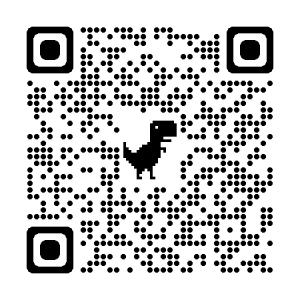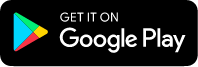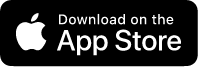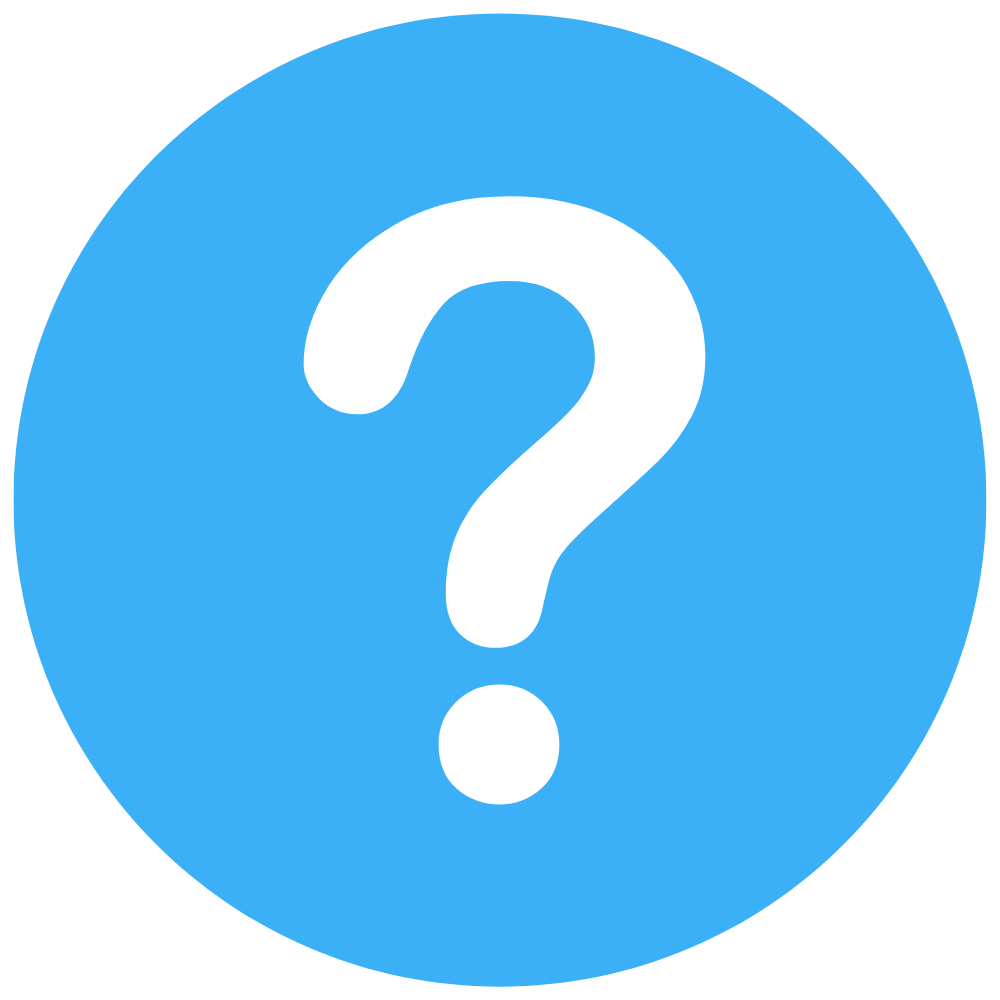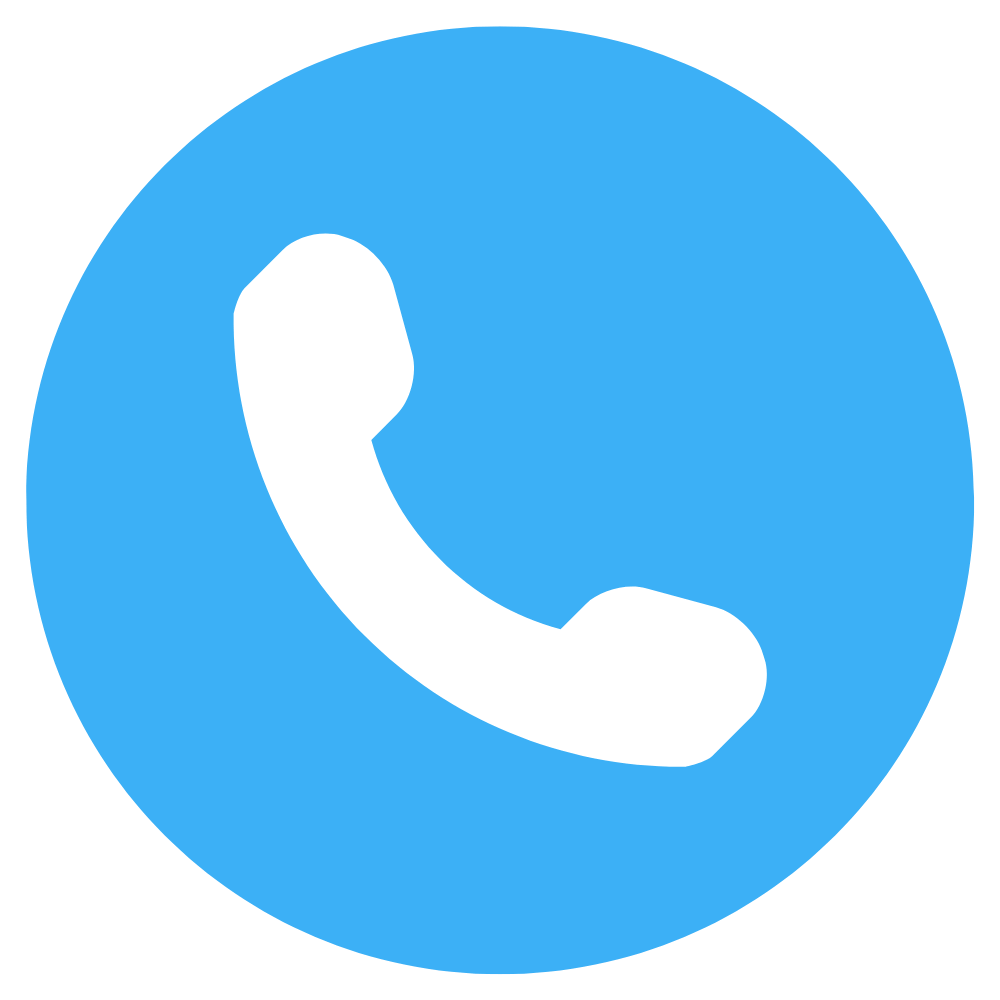You can export invoices or bills, credit notes, prepayments, and overpayments to a comma-separated values (CSV) file. You can't export repeating invoice or bill templates.
Your user role determines what you can export. If you can’t access the detail in UBOMI, you can't export it.
Users with an invoice only role can export invoices and bills. However, some details won’t show in the exported file, for example, contact address details.
The export includes all transactions by default, up to a maximum of 500. You can export by status, or add a search to filter transactions into groups if you have more than 500 to export.
Each transaction line item is listed as a separate line in the exported CSV file. This keeps the file consistent with the format needed to import invoices and bills back into UBOMI.
Export invoices or bills
You can export invoices or bills by their status, or export all transactions.
To export invoices:
In the Business menu, select Sales overview or Purchases overview.
Select the invoice or bill tab you want to export from, or to export all invoices or bills, click See all.
(Optional) To filter the transactions you export, click Search . Enter a date range or add search criteria, then click Search to apply the filter.
Click Export.
To export bills:
In the Business menu, select Bills to pay.
Select the bill tab that you want to export from.
(Optional) To filter the transactions you export, click Search or Filter. Add a filter or search criteria, then click Search or apply the filter.
Click Export or next to New Bill, click the menu icon Image showing three vertical dots, then select Export bills.
UBOMI downloads a CSV file containing the invoices or bills to your computer.
If you have trouble exporting your invoices or bills, check for special characters in the invoice or bill, the contact record, and your
Organisation details page. Remove any special characters and try exporting again.